Optical character recognition, usually abbreviated to OCR, is the mechanical or electronic translation of images of handwritten, typewritten or printed text (usually captured by a scanner) into machine-editable text. It is used to convert paper books and documents into electronic files, for instance, to computerize an old record-keeping system in an office, or to serve on a website such as Project Gutenberg.
OCR is a field of research in pattern recognition, artificial intelligence and computer vision. Though academic research in the field continues, the focus on OCR has shifted to implementation of proven techniques. Optical character recognition (using optical techniques such as mirrors and lenses) and digital character recognition (using scanners and computer algorithms) were originally considered separate fields. Because very few applications survive that use true optical techniques, the OCR term has now been broadened to include digital image processing as well.
Early systems required training to read a specific font; they needed to be programmed with images of each character, and it only worked on one font at a time. "Intelligent" systems with a high degree of recognition accuracy for most fonts are now common. Some systems are even capable of reproducing formatted output that closely approximates the original scanned page including images, columns and other non-textual components.
OCR Practical
In my office i have been ask for a web content from a hardcopy document without softcopy, so i need to type it manually. it was a waste time job. The content must be in text form, maybe it would be an advantages that visitor can get from a text content (not an image from image scan result)
My friend said an OCR software named Nuance OmniPage (he said it was very popular). Then I install the software and use it.
My work became fast and finish early.
So i will explain a simple way to do the OCR Steps
1. Open The OmniPage Software.
2. You will see the software user interface.
3. Scan the Document
4. Result Document and 2 Other Simple Steps
5. Succes
You will find how beautifull and excellent result without retype the document!!!!
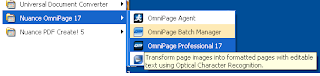




6 comments:
Nice, interested, useful, attractive blog.
very well written and organized tutorials…its indeed a great help for beginners like me to keep up the interest and at the same time learn this important subject.
So nice and intresting blog . I like this.
So nice and intresting blog . I like this.
Thanks for your intelligent information. I appreciate your work.
Hallo maaf sebelumnya saya save beberapa foto Ogoh Ogoh nya nggih 🙏
Post a Comment